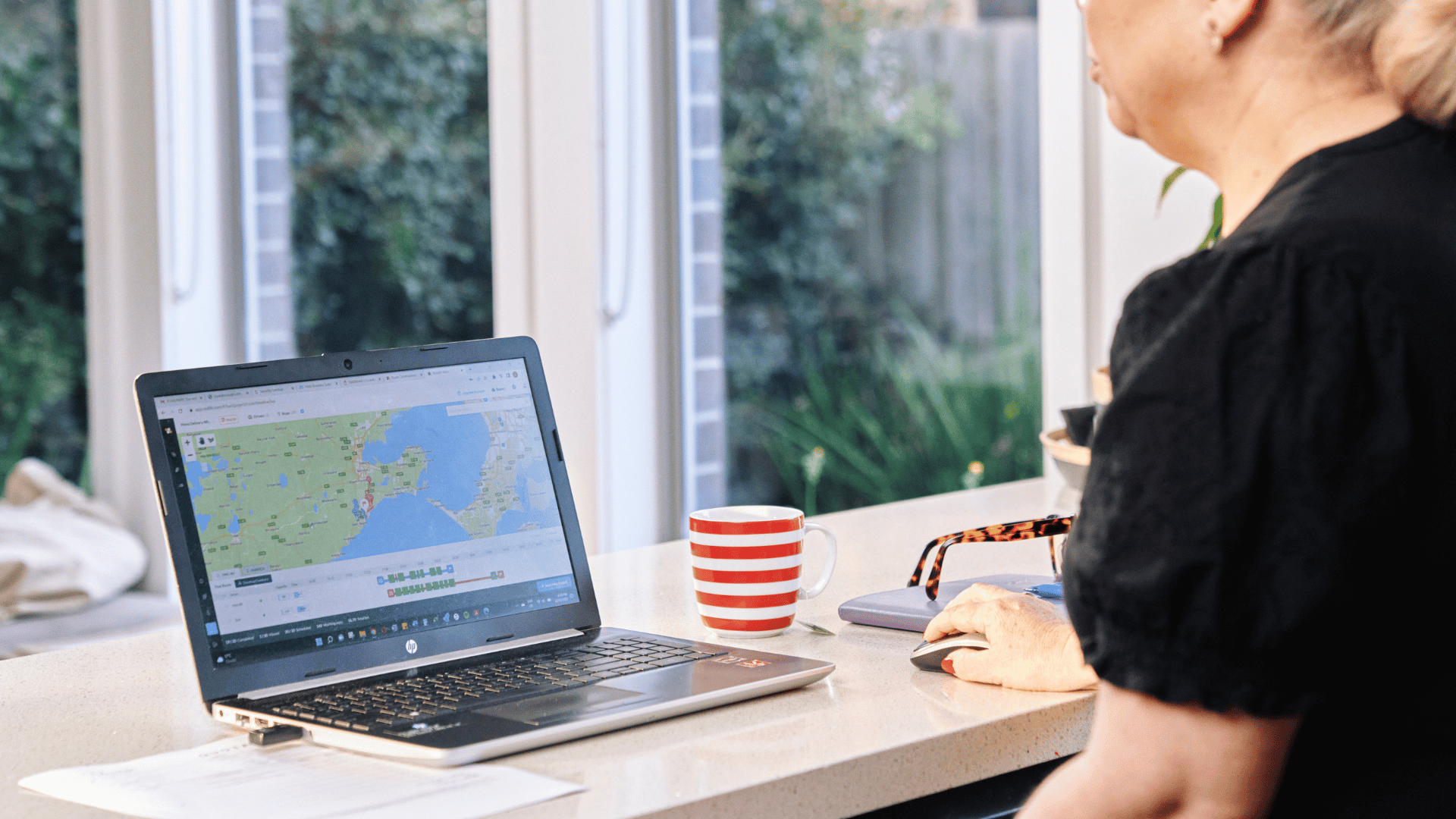Learn to set up your Stripe account, receive customer payments, and manage your payouts with Cookaborough. No hidden fees, all covered in your commission.
Your Payouts and Customer Transactions
Your Payouts via the Stripe Payment Gateway
Cookaborough integrates with payment gateway Stripe to facilitate online orders. Stripe is the world’s leading online payment gateway. It is safe, fast and easy and used by millions of businesses.
When your customers make an order, their funds sit with Stripe until your 'payout' day. On your payout day you receive the total amount from your customer orders, less Cookaborough’s commission.
How payouts happen
When your customers make an order, their payments go directly to your Stripe account and stay there until your nominated payout day. On your payout day funds are transferred from your Stripe account to your nominated bank account. receive the total amount from your customer orders, less Cookaborough’s commission.
The amount that ends up in your bank account is your final payout - your gross sales minus Cookaborough’s commission. Stripe routes Cookaborough’s commission directly to Cookaborough when processing your customers' orders.
How to get set up with Stripe
To receive payments you will need to set up a Stripe account - fortunately this is a quick and easy process, taking only a few minutes during your initial Cookaborough Settings process.
- Go to Settings at the bottom of the the left hand menu bar
- Go to the first tab Business Details
- At the bottom of this page go to Payments
- Click on Set up your Stripe account here
When setting up your Stripe account via Cookaborough you will need your:
- Registered business address
- ABN/ACN
- Bank account details (BSB and Account number)
- Your mobile phone handy
TIP: Many people may already have an existing account with Stripe, especially if they’ve sold items online before starting with Cookaborough. When setting up your Cookaborough account, the best thing to do is to ignore this existing account and follow the prompts in the settings to create a new account. There is no advantage in trying to utilise previous Stripe accounts as Cookaborough uses a specific version of Stripe which automates the flow of funds to the correct destination.
Payout timing
There are two options for payment timings:
- Default: payment timing defaults to every Friday.
- Custom: You can change your payment day to a day that coincides with the day your menu closes. for example the perfect one would be two business days after your menu closes (funds typically take 2 business days to clear). This makes it easier for you to reconcile payments to each menu. If you need to manage cash flow a little more regularly, you can also request multiple payment days.
To change your Stripe payment date please email help@cookaborough.com with your Kitchen / Business name + your preferred payment days.
TIP: PUBLIC HOLIDAYS: Depending on which days you have nominated to be paid, public holidays falling on your payment day can mean payments do not happen within your regular weekly payment. It will then be automatically carried over to the following week’s payment.
Please note that you can request an additional payment by contacting us at help@cookaborough.com if this delay poses an issue for your business.
How to access my Stripe dashboard
Once you start using Cookaborough, you’ll be able to access your Stripe Dashboard to view all transactions via your Settings page.
Menu Bar > Business Settings > Payments > Stripe

How to see the reconciliation of each payout
You can access each individual menu’s Payout Summary Report.
- Go to the left hand menu bar and select Data
- Choose Financial Reports >Payout Report
- Download
Are there any other fees or charges associated with Stripe?
No, there are no other hidden costs with Stripe. All Stripe fees and charges associated with your use of Cookaborough, including the fees charged for payouts, are covered as part of the commission you pay to Cookaborough.
The only time you will see a hidden cost related to Stripe is if you need to process a refund. Stripe does not refund any transaction fees to Cookaborough when a refund is processed so Cookaborough retains 2% of the refunded amount to cover the Stripe costs, with the balance of the commission being returned to you.
How payments work when I have a menu open for an extended period of time
You will receive payments within your regular weekly payment cycle as you receive orders within the week, regardless of how long your menu is open for.
TIP: If you have a menu open for a few weeks (like a Christmas menu for example), remember that your Xero reports will not accurately reflect the menu until it closes.
What happens with Stripe payments when I need to issue a refund to a customer?
Stripe does not refund Cookaborough any transaction fees when a refund is processed so we retain 2% of the refunded amount to cover the Stripe costs, whilst the balance of the 7.5% commission is returned to you. Allow 5 business days for this too clear, in most cases it is cleared quicker than that.
Customer Transactions
How to see the status of a customer transaction in Cookaborough
See customer orders and filter the results by:
- Navigate to the Orders section of Cookaborough on the left hand menu bar
- Choose Food and filter via Successful, Failed, All or Refunded
- And then choose which Menu you would like to filter by
Do customers incur any fees when processing transactions on Cookaborough?
Every order over $30 does not incur any charge to the customer unless they use AMEX or an international card. AMEX charges an extra 1%.
For all transactions less than $30, a small transaction fee (20 cents) is charged to the customer.
How to issue a refund to a customer
Sometimes you may want to issue a refund to a customer. Follow these steps below:
- Go to your Sidebar menu
- Go to Orders
- Click on Order #
- Scroll to the end of the Order Summary
- Click on Issue Refund

Troubleshooting transactions
A customer is telling me that they processed a transaction, the money has left their account yet they didn’t receive an order confirmation. I can see a “failed” transaction in Cookaborough for them. What’s happening?
From time to time a customer may use a card which will trigger issues when trying to complete the transaction. This might be due to the card’s insufficient funds, an incorrect security code or an expired card.
Some banks will display this transaction for the customer as if it had succeeded - usually this is for a brief period. This is in part because the Stripe platform will communicate with the bank, initiate the transaction and the bank will then display the transaction before the transaction is confirmed as successful.
In each instance where this has occurred, the transaction did indeed fail, and in each instance these transactions are then removed from the customer’s bank account (generally in 24 hours) to accurately reflect the failed transaction.
Need more help?
Online: Helpful information can be found by visiting our support centre here.
Email: If you have further questions or need assistance, contact our team.